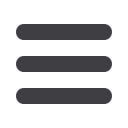
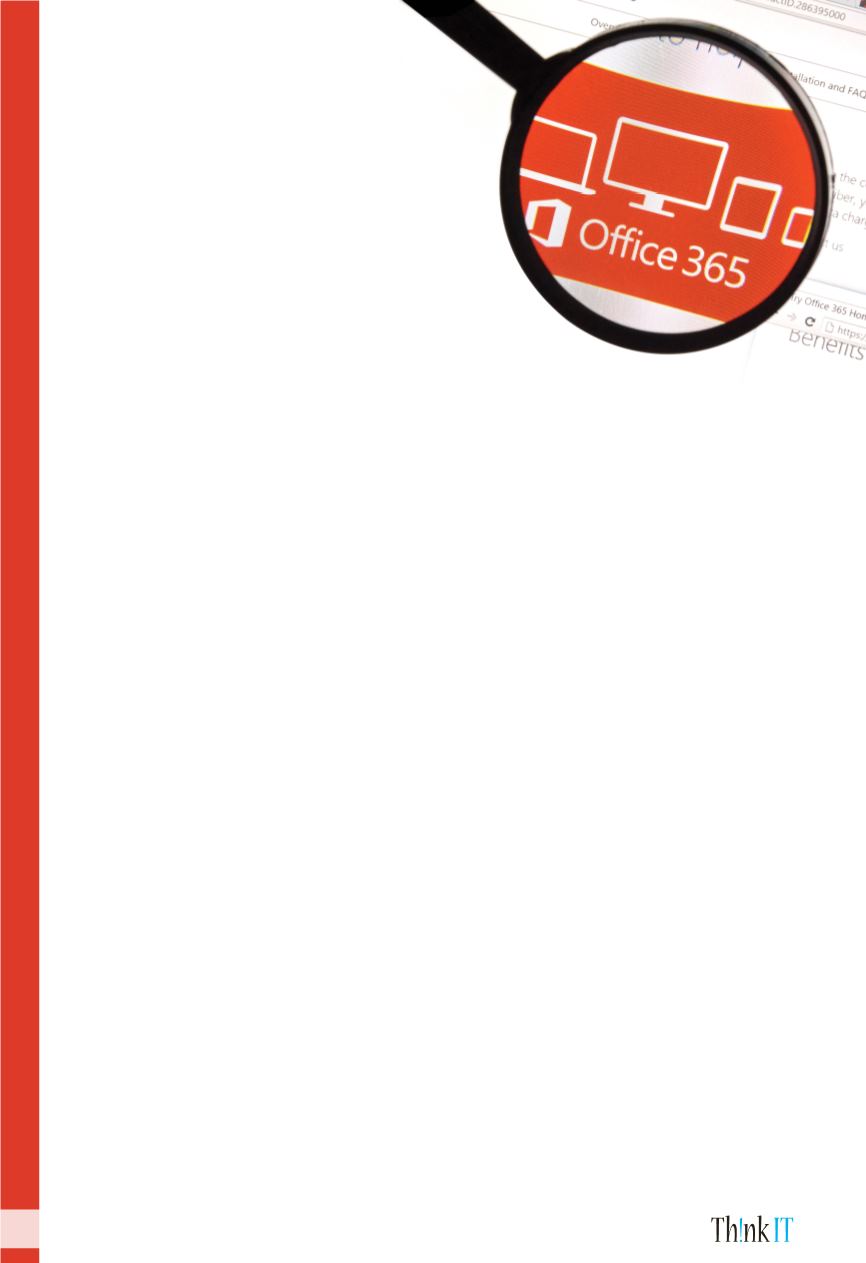
Know more about your
MS O365 services
Luke D'Silva
Recently we have introduced a new email filtering solution called EOP (Exchange Online
Protection). With this new filtering we are not only preventing emails with spam or
malware but also giving end user (that`s you) more authority on which email you wish
to receive and which you don’t. You can simply manage your own allow or block list as
shown below. This will be synced with the filtering system & respect your preference as
per the list you manage.
1. How to Block email senders from outlook?
Right click the email message that you have received and suspect is spam.
From the menu, go down to Junk & select the “Block Sender” or you may wish to safe list
a sender by selecting “Never block Sender”
Once done this email sender will be added to your block list & you will not receive new
emails form this sender again(moved to quarantine) or added to safe sender list & never
blocked again.
2. How to Block email sender from Outlook on the web?
Right click the email that you have received and suspect is spam.
From the menu, click the option “Mark as Junk”
You will get a popup where you can choose to report the user to Microsoft for further
analysis or not. In either of the option, the sender will be added to your block list.
Exchange online email filtering
Managing End Users Block or Allow List
29 |
October 2017
DoIT Newsletter
















